Latest topics
Help our servers run 24/7
Clan server
TeamSpeak server
Wins/Lost
[-76th]Clan__WINS TO__{ATA}ClanUpcoming CLan wars
[-76th] Vs UknownHow to set up your own server for a private server!
:: ramdom BIZZ
Page 1 of 1
 How to set up your own server for a private server!
How to set up your own server for a private server!
Part 1 ~
First you need to make sure you have the correct ports forwarded if you are behind a router. You also need to make sure that your software firewall isn’t blocking cod4 which will be named as ‘iw3mp.exe’ in your firewall’s program settings/exceptions.
For your router you will need to forward ports:
UDP:28960
UDP:20800
UDP:20810
For a good guide on how to do this for a specific router you can check out this site. The site lists pretty much all common routers that you’ll most likely be using. All you do once your on the site is look for your specific router from the list and click on it. Then the next page will show a ton of games, just look for call of duty 4 and click on it. You should see a short guide on how to port forward for your router on that page. It’s pretty simple; note that it will most likely only show you how to forward port 28960 but you also need to forward 20800 and 20810 as mentioned earlier. So just repeat the steps that you did for 28960 (one other way to get around this is to just put your router in DMZ mode which basically places your computer outside of it’s internet gateway. I wouldn’t recommend doing this as it could make your computer vulnerable. Handy though if you can’t be bothered to forward ports manually).
Once you have your ports forwarded for your router and your software firewall is allowing cod4 access to the internet then you can move onto the next part of this tut.
Part 2 ~
Ok, this part is easier than the first part. Hopefully you didn’t have too much trouble setting up your router (probably the hardest part). In order to get your server going you need to make a config. For your convenience here is one setup up for you: Dedicated.CFG
Download that cfg (right click save as) and open it with notepad or wordpad and then just change the server name along with rcon and save. Once you’ve done that place the dedicated.cfg file in your call of duty 4 main folder.
Default is C:\Program Files\Activision\Call of Duty 4 - Modern Warfare\main.
Part 3 ~
window.google_render_ad();
Now that you have your cfg edited and placed in the right directory you need to make another shortcut for iw3mp.exe on your desktop and rename it to dedicated server or whatever you want really. This is so that you have two shortcuts to the ‘iw3mp.exe’, one for playing cod4 normally online and the other for your dedicated cod4 server. So now with your shortcut for your server you have to right click it and click properties.

Where it says “Target” you have to place this line: +set dedicated 2 +set sv_punkbuster 1 +exec dedicated.cfg +map_rotate after iw3mp.exe so it should look something like this:
“C:\Program Files\Activision\Call of Duty 4 - Modern Warfare\iw3mp.exe” +set dedicated 2 +set sv_punkbuster 1 +exec dedicated.cfg +map_rotate
Then click apply. Note, that if it doesn’t let you apply and gives you an error then you’re doing something wrong.
Ok, after all that your server is pretty much setup and all you have to do is double click on the shortcut you made earlier. There is just one more thing you need to figure out or perhaps two?… that is, your ip which is pretty easy. Just google my ip and you should find it no problem and also how to make your ip static so that people can find your server at any time without your IP changing everytime you reconnect to the internet (provided your server is running). For those with a static IP you’re ok but i doubt anyone reading this tut will have a static IP as most of us are using dynamic IP’s set from our ISP’s end that change each time we connect to the net or when our computer/router is restarted.
If you’ve done all that, you can simply click on your server shortcut and a cod4 console window will open. This is totally normal and means that your game is running in dedicated server mode.
You’ll now be able to tell your friends your server ip, which is obviously your ip and port 28960 next to it. If you want to setup a static DNS/IP please read on.
Part 4 ~
To overcome the dynamic IP problem mentioned earlier you can create an account at no-ip.com and setup a managed DNS account. After which you will need to download their software and install it on your computer.
So follow these steps:
1. Create an account at no-ip.com
2. Login to your account
3. Once in your account click on ‘Add’ which is under Hosts/Redirects on the left navigation.

4. Think of a host name and type it in the hostname field under host information in the middle.

5. Pick a domain name of your choice from the drop down list.
6. Make sure your IP is shown in the ‘IP Address’ field
7. Now just click on the ‘Create Host’ button at the bottom.
8. Next you download their software.
9. Install and run the program, then login to the program.
10. It should automatically find your account with your host that you just set up at their site:

Just tick the box next to it and that’s it, your ip will now be resolved from the host you just made. You’ll notice in the picture above that i made one called ‘dxclan.no-ip.org’ so now everytime i start up a server on my computer i just run the no-ip software and the domain dxclan.no-ip.org will allways be my server’s ip. So basically my server ip is dxclan.no-ip.org:28960 and you should be able to connect to it if i have my server running.
First you need to make sure you have the correct ports forwarded if you are behind a router. You also need to make sure that your software firewall isn’t blocking cod4 which will be named as ‘iw3mp.exe’ in your firewall’s program settings/exceptions.
For your router you will need to forward ports:
UDP:28960
UDP:20800
UDP:20810
For a good guide on how to do this for a specific router you can check out this site. The site lists pretty much all common routers that you’ll most likely be using. All you do once your on the site is look for your specific router from the list and click on it. Then the next page will show a ton of games, just look for call of duty 4 and click on it. You should see a short guide on how to port forward for your router on that page. It’s pretty simple; note that it will most likely only show you how to forward port 28960 but you also need to forward 20800 and 20810 as mentioned earlier. So just repeat the steps that you did for 28960 (one other way to get around this is to just put your router in DMZ mode which basically places your computer outside of it’s internet gateway. I wouldn’t recommend doing this as it could make your computer vulnerable. Handy though if you can’t be bothered to forward ports manually).
Once you have your ports forwarded for your router and your software firewall is allowing cod4 access to the internet then you can move onto the next part of this tut.
Part 2 ~
Ok, this part is easier than the first part. Hopefully you didn’t have too much trouble setting up your router (probably the hardest part). In order to get your server going you need to make a config. For your convenience here is one setup up for you: Dedicated.CFG
Download that cfg (right click save as) and open it with notepad or wordpad and then just change the server name along with rcon and save. Once you’ve done that place the dedicated.cfg file in your call of duty 4 main folder.
Default is C:\Program Files\Activision\Call of Duty 4 - Modern Warfare\main.
Part 3 ~
window.google_render_ad();
Now that you have your cfg edited and placed in the right directory you need to make another shortcut for iw3mp.exe on your desktop and rename it to dedicated server or whatever you want really. This is so that you have two shortcuts to the ‘iw3mp.exe’, one for playing cod4 normally online and the other for your dedicated cod4 server. So now with your shortcut for your server you have to right click it and click properties.
Where it says “Target” you have to place this line: +set dedicated 2 +set sv_punkbuster 1 +exec dedicated.cfg +map_rotate after iw3mp.exe so it should look something like this:
“C:\Program Files\Activision\Call of Duty 4 - Modern Warfare\iw3mp.exe” +set dedicated 2 +set sv_punkbuster 1 +exec dedicated.cfg +map_rotate
Then click apply. Note, that if it doesn’t let you apply and gives you an error then you’re doing something wrong.
Ok, after all that your server is pretty much setup and all you have to do is double click on the shortcut you made earlier. There is just one more thing you need to figure out or perhaps two?… that is, your ip which is pretty easy. Just google my ip and you should find it no problem and also how to make your ip static so that people can find your server at any time without your IP changing everytime you reconnect to the internet (provided your server is running). For those with a static IP you’re ok but i doubt anyone reading this tut will have a static IP as most of us are using dynamic IP’s set from our ISP’s end that change each time we connect to the net or when our computer/router is restarted.
If you’ve done all that, you can simply click on your server shortcut and a cod4 console window will open. This is totally normal and means that your game is running in dedicated server mode.
You’ll now be able to tell your friends your server ip, which is obviously your ip and port 28960 next to it. If you want to setup a static DNS/IP please read on.
Part 4 ~
To overcome the dynamic IP problem mentioned earlier you can create an account at no-ip.com and setup a managed DNS account. After which you will need to download their software and install it on your computer.
So follow these steps:
1. Create an account at no-ip.com
2. Login to your account
3. Once in your account click on ‘Add’ which is under Hosts/Redirects on the left navigation.
4. Think of a host name and type it in the hostname field under host information in the middle.
5. Pick a domain name of your choice from the drop down list.
6. Make sure your IP is shown in the ‘IP Address’ field
7. Now just click on the ‘Create Host’ button at the bottom.
8. Next you download their software.
9. Install and run the program, then login to the program.
10. It should automatically find your account with your host that you just set up at their site:
Just tick the box next to it and that’s it, your ip will now be resolved from the host you just made. You’ll notice in the picture above that i made one called ‘dxclan.no-ip.org’ so now everytime i start up a server on my computer i just run the no-ip software and the domain dxclan.no-ip.org will allways be my server’s ip. So basically my server ip is dxclan.no-ip.org:28960 and you should be able to connect to it if i have my server running.
 Similar topics
Similar topics» Tell us a Bug in the server/mod
» Tell us a Bug in the server/mod
» Put new maps in here for the server!
» Put new maps in here for the server!
» Tell us a Bug in the server/mod
» Put new maps in here for the server!
» Put new maps in here for the server!
:: ramdom BIZZ
Page 1 of 1
Permissions in this forum:
You cannot reply to topics in this forum|
|
|





» ahh yeah i believe i wanna 1v4 you guys
» Free Call of Duty 4 Trans-Tasman Tournament [NZ vs AUS] $$$
» Its finaly here! The Movie!
» Put new maps in here for the server!
» Put new maps in here for the server!
» Free Call of Duty 4 Tournament $50 Prize Pool - Sweet As Gaming
» Post Maps here for the zombie servers!
» Tell us a Bug in the server/mod